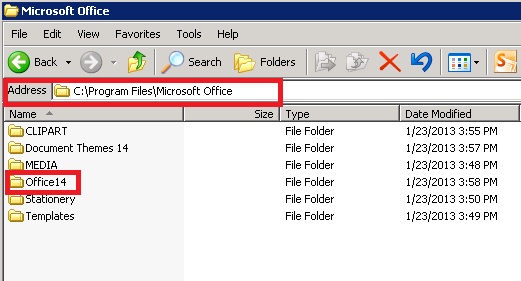When trying to open an Microsoft Access 2003 database that has security features enabled you may get the following Microsoft Access error displayed “You do not have the necessary permissions” on newer versions of Access:
You do not have the necessary permissions to use the ‘.mdb’ object. Have your system administrator or the person who created this object establish the appropriate permissions for you.
To overcome this slight problem, you need to create a shortcut and link the MDW (Microsoft Access Workgroup information file) with the MDB .
You will need to create a new shortcut Right click New > Shortcut>. When asked type the location of the item. You will need to enter the following, replacing MDB/MDW> to where your files are located and the version of Office you are using. It may be worth opening notepad so you can get the path right and then copy and paste.
* Please note the quotes are required
"C:\Program Files\Microsoft Office\Office14\MSACCESS.EXE" ".mdb" /wrkgrp ".mdw" /userReplace Office14 with your version of Microsoft Office that is installed. To find this, browse to “C:\Program Files\Microsoft Office\ and note the “Office” folder.
So for example, a correct path would look like:
"C:\Program Files\Microsoft Office\Office14\MSACCESS.EXE" "c:\test.mdb" /wrkgrp "c:\test.mdw" /user
Before creating the shortcut, you can test if this will work by going Start > Run and pasting the path into the run box and clicking ok, if this fails then the shortcut will fail. Check the quotes and path to ensure they’re correct. Once it opens via the run box you can then create the shortcut.
Now when opening the newly created shortcut you should see the database open as normal and presented with a login screen.