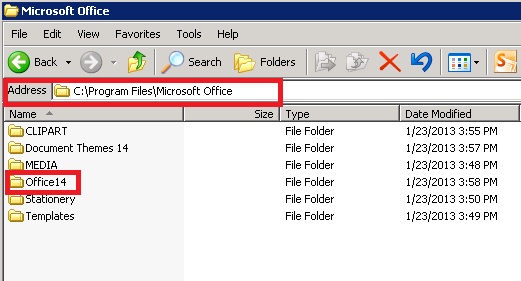VTP – VLAN Trunking Protocol:
VLAN Trunking Protocol allows you to create/delete and modify existing VLANs. This information can then be propagated to other switches that use the same VTP domain. When VTP is first configured it defaults to server mode. VTP information is sent via a trunk port. Uses revision numbers to determine whether the switch needs to update its VTP information.
A few requirements:
- Cannot be used on non-Cisco switches
- VTP domain must be the same
- One switch must be configured in server mode
- If a VTP password is used, must be configured on all switches
Three VTP modes:
- Server
Can create, add and modify VTP information to other switches.
- Transparent
Can create, add and modify VLANs but this isn’t advertised to other switches in the VTP domain, instead these are only local to that switch but a transparent switch will forward VTP advertisements out of trunk ports.
- Client
Client mode only receives and forwards VTP updates. Can not create, delete or modify existing VLANs
VTP Pruning:
Do not use on transparent switches.
VTP Pruning stops broadcasts of VLANs to other switches that isn’t necessarily.
For example, Switch A forwards a broadcast for VLAN20, Switch B and switch C do not have any access ports for VLAN 20, Switch B and Switch C have let switch A know this information, if VTP pruning is enabled Switch A will not forward the broadcast as it has been informed that switch B and Switch C do not have any hosts on VLAN 20. This helps to preserve bandwidth.
Saving bandwidth with VTP Pruning by Keith Barker explains this perfectly.
STP – Spanning Tree Protocol 802.1d
Spanning Tree Protocol prevents switching loops at layer 2. It elects a root bridge and a root port and does this by sending out BPDUs (bridge protocol data units), a blocked port will still receive BPDUs and needs to receive them in case it needs to come out of the blocked state (link failure, bandwidth changes).
Terms
- BPDU – Bridge Protocol Data Unit – Ethernet frame sent across the switch network to select the root switch. Each switch compares the BPDUs that it receives from other switches to determine if it should be the root bridge.
- Root – Switch with the lowest BID
- BID/Bridge ID – Bridge priority (32768 by default) + MAC address
STP Election
- Root bridge determined by lowest BID (priority + MAC)
- All root bridge ports that are connected are placed into designated forwarding state
- Switches will elect one root port to the root bridge. This is calculated by speed cost, if a tie break then the port with the lowest port ID will be the root port.
- Root ports can not be designated ports
- If more than one switch connected to the root bridge, one will be elected the designated bridge based on cost to the root or lowest BID
- The ports on the designated bridge will forward whilst the port on the non designated bridge will block
STP Port Stats
- Blocking – Does not forward frames, receives BPDUs. When a switch is first powered on, all ports are in the blocking state.
- Listening – Receives BPDUs and checks to ensure no loops occur. Prepares to forward frames. Mac address table not built yet.
- Learning – Receives BPDUs and learns all the paths of the network. Builds the MAC address table but doesn’t forward any frames.
- Forwarding – Starts forwarding frames if it is the designated port or root port.
- Disabled – Not really a state, but if the switch is in administratively down (shutdown) then it will not forward frames or receive BPDUs updates.
Port Speeds cost
- 10Mbps = 100
- 100Mbps = 19
- 1Gbps = 4
- 10Gbps = 2
Timers
- Hello Timer: 2 seconds
- Max Age: 20 seconds by default
- Forward Delay: 15 seconds
STP Selects a root bridge with the lowest bridge ID, this calculation is based on bridge priority + MAC address, by default the bridge priority is 32768 unless changed. So if Switch A has a bridge priority of 32768 and mac address 01111.1111.1111 and Switch B has a bridge priority of 32768 and mac address 0000.0000.0000. Switch B would be elected the root bridge as it has the lowest value. It may be good practice to manually change the bridge priority on a switch to a much lower value to ensure that is always the root bridge. The bridge priority can only be set in increments of 4096.
Next STP will elect root ports and designated ports. All connected ports on the root bridge are designated ports. One root port is elected on each switch except for the root bridge. The root port is the port that has the best path to the root bridge, this is calculated by speed cost, if a tie break then the port with the lower port numbers wins.
A designated bridge is elected if there are two or more switches connected to the root bridge, this is based on the lower BID or lower port number. All ports on the designated bridge are put into designated mode. The ports on the non-designated bridge except the root port are put into non-designated mode (blocking) this is to prevent switching loops.
STP detects a link failure between 30-60 seconds this is based on the STP port states.
RSTP – Rapid Spanning Tree 802.1w:
Rapid spanning-tree protocol 802.1w. Faster convergence than spanning-tree protocol hence the ‘rapid’.
RSTP can detect a link failure in 6 seconds (3 hello timers, 2 seconds each)
Port States:
- Discarding – Compared to disabled/blocking/listening state of STP
- Listening – Same as STP
- Forwarding – Same as STP
PVSTP – Per VLAN Spanning Tree:
Default for catalyst switches. Cisco proprietary protocol, allows for creation of per VLAN spanning tree.
802.1q:
802.1q enables tagging of VLANs over a trunk link.
802.1q and trunking 101 by Keith Barker explains this.
EtherChannel
Two types. Cisco version: Port Aggregation Protocol (PAgP) and IEEE 802.3ad Line Aggregation Control Protocol (LCAP).
- Allows grouping of 2-8 server physical Ethernet links to create one logical Ethernet link. This is to allow fault tolerance and high speed links.
- EtherChannel seen as one link to STP
Port Fast
Enabls the port to come up much quicker by bypassing the STP process. This can only be used on end user devices (access ports), not for trunk links.
* If there is anything you’d like to add or feel there’s a mistake, please feel free to comment and contribute.